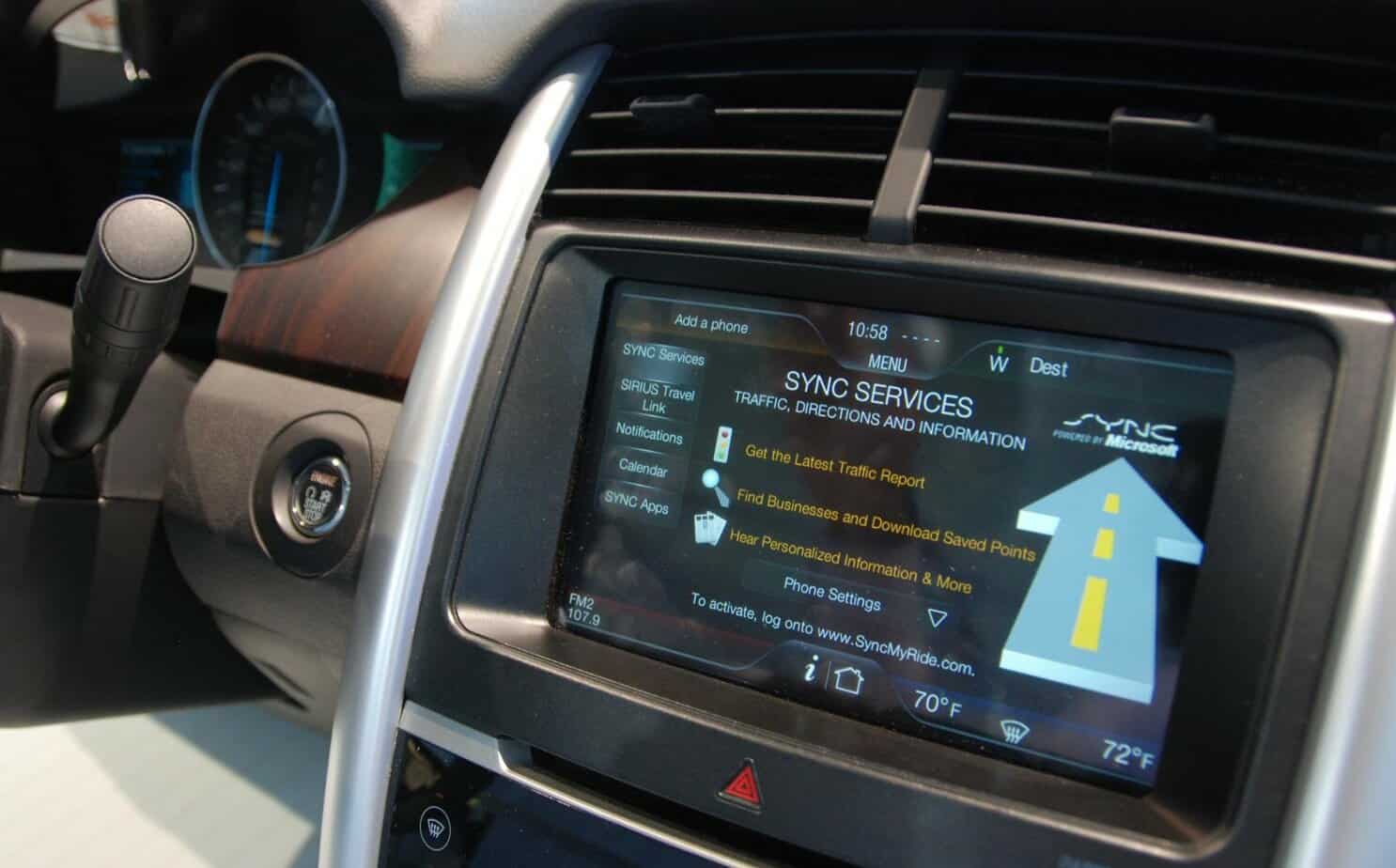Are you struggling with your Ford Sync USB not working as expected?
Understanding the underlying causes can empower you to resolve the issue, enabling you to effortlessly utilize any media device or charge your electronics.
While your truck may encounter significant challenges such as Ford F150 transmission complications, it’s essential not to overlook the minor issues that require attention.
This article aims to illuminate the path towards resolution by providing effective solutions tailored to the root causes of the problem.
So, let’s dive into the world of Ford Sync USB Not Working and navigate our way towards a solution!
What does it mean when sync is experiencing problems?
When you see a message like Sync is currently experiencing problems, it usually indicates that there are issues with the syncing process of your device. This could be due to a variety of reasons:
-
Unsteady Internet Connection
An unstable or weak internet connection can disrupt the sync process, causing this error.
-
Software Bugs
Sometimes, bugs within the device or apps can cause sync issues.
-
Account Issues
If your device is having problems syncing with your Google Account, you might see this message.
Most sync issues are temporary and your account will usually sync again after a few minutes.
However, if you keep having sync issues, you might need to try some troubleshooting steps such as manually syncing your account, checking your internet connection, checking for account issues, or checking for Android updates.
If the problem persists, you may need to contact your device’s customer support for further assistance.
Also Read: How To Do Ford Fusion Wrench Light Reset: A Step By Step Guide
What Are The Key Reasons For Ford Sync USB Not Working?
If your Ford’s USB port ceases to function, a variety of factors could be at play.
The issue could stem from unclean, damp, or damaged connection ports, poor wiring connections, sync discrepancies, or even software-related complications.
Without addressing these issues, the connection between your vehicle and any device will remain disrupted.
Let’s explore solutions to restore this vital link.
1: Dirty USB Port
The first potential culprit for your Ford Sync USB not working could be the accumulation of dirt, debris, or even food particles in the port. Given the port’s accessibility, it’s not uncommon for particles to get lodged inside, causing malfunctions. A thorough cleaning could be all it takes to resolve the issue.
2:Wiring Connectivity
At times, the issue could stem from loose or broken wiring connections. If you notice a connecting and disconnecting message when you slightly shake the connected device, it’s a clear indication of a problem with the port. More movement while shaking the device suggests that the part is likely broken.
3: Syncing Problems
In some instances, a damaged cable could lead to a short circuit, causing the computer to shut off and the device to stop working. Restarting the computer and performing a factory reset can help troubleshoot Ford Sync 3 problems. However, this method will erase all stored information, necessitating a settings update.
4: Faulty Fuse
A blown-out fuse, often resulting from the use of a faulty device or a short circuit, can affect the performance of the OBD2 connectors and turn off the hub’s light. Changing the fuse can fix the problem, but it’s advisable to use a test light screwdriver to check the power supply status before confirming a broken fuse.
5: Software Problems
The Sync3 software in F150 enables touch sensors and voice commands to control your car’s navigation, communication, and other functions. Issues with this feature could explain why your Sync USB is not working. Updating the software or performing a master reset to reboot the system to factory defaults could help improve functionality.
6: Damaged USB Port
Frequent use of different cables of various types and shapes can damage the port, causing it to become loose and unable to attach properly. A sharp, needle-like object can help fix the detail, but installing a new hub could also be an option.
7: Virus
Viruses can spread through data transfers and impair the function of your truck’s computer. This can affect the port’s operation, leading to several issues, such as the Ford Sync USB not being recognized.
8: Clogged USB Plug
Dirt and debris can accumulate not only in the port but also in the plug. Spraying compressed air into the inner parts of the detail can be an effective solution.
9: Moisture Issue
Moisture within the port can be detrimental, potentially damaging its fuse and leading to the Ford Sync USB port not working. It’s crucial to keep the port dry to prevent system shutdowns. Using a dryer to remove moisture can often prove effective.
What Are The Solutions Of Ford Sync USB Not Working?
When your Ford Sync USB is not working, there are several straightforward solutions you can try. These include reconnecting the device, replacing the cord, or cleaning the port. However, in some cases, you may need to take more complex steps such as performing a master reset, updating your syncing system, or restarting your car.
-
Unplug The Device
If your Ford Sync is not recognizing the USB, the simplest solution is to unplug the device, wait a few minutes, and then plug it back in. This basic troubleshooting step can often resolve the issue.
-
Force Close The Phone App
If the first solution doesn’t work, you may need to take further action. If your phone’s app doesn’t appear in Sync’s Mobile Apps Menu when you plug your phone into the USB slot again, you should “Force Close” the app, restart the system, and reconnect your phone.
-
Replace The USB Cord
Another easy solution is to replace the cord you’re using. Long-term use can cause wear and tear on the cable, leading to less effective connections. Replacing the cord may solve the problem of the F150 USB not working.
-
Reset Your Ford Sync
You can find the Master Restart option on your system’s screen by choosing “Select” and then “General.” To complete the process, press “Continue” to agree that your system will return to factory settings. Wait a few minutes before restarting.
-
Clean The Dirty Ports
Dirty ports can cause the Ford Sync line not working USB issue, so cleaning them is a good idea. Use a cotton swab dipped in isopropyl alcohol to gently clean the port. Be careful not to push the cotton swab too hard into the component.
-
Restart Your Car
Another simple solution is to restart your car. Turn off your vehicle, ensure it’s not in accessory mode, wait a few minutes, then start your car again. This method often works well in some cases.
-
Adjust The Volumes
Sometimes, the volume of your phone or your car’s speaker may be low, causing confusion. In rare cases, external factors such as loud car noises can prevent you from hearing the sound. In these cases, simply raising the volume can confirm that everything is working normally.
-
Update Your Ford Sync
The final Ford Sync troubleshooting method is to update the system. This can clear any glitches in the system. Moreover, the software also requires regular updates. The method of updating varies depending on the model, so check your manual carefully before proceeding.
Can you update Ford Sync with USB?

Yes, you can update Ford Sync with a USB. Here are the steps to do it:
- Download the latest SYNC® with MyFord Touch™ software update to a USB drive at no charge.
- Activate your SYNC Owner account (if you haven’t already done so), by logging in and registering your vehicle.
- Locate an empty USB drive that holds 2 GB or more of data and is not password-protected.
- Log in to your SYNC Owner account. Visit the SYNC Software Updates page.
- If you see the notification, “You have an update available,” choose “Download SYNC Update.”
- Locate the downloaded file on your computer and unzip it.
- Copy the unzipped files onto your USB drive.
- Start your vehicle and plug the USB drive into the port. Ford Sync will detect the update and start installing it.
Do not remove the USB drive or turn off your vehicle while the update is in progress.
Please note that the update process may take up to 60 minutes.
Make sure your vehicle is parked in a well-ventilated area as you may need to keep the engine running.
Always follow the instructions provided by Ford for the update process.
If you encounter any issues, contact your local Ford dealer for assistance.
Which fuse is for Ford Sync?
The fuse for the Ford Sync system is typically located in the cabin’s fuse panel.
For the Ford F150, the Sync fuse is at position number 2, which is a 15 amp MINI fuse.
It controls the Sync display module. However, the location may vary slightly by model year.
For the Ford Escape, the Sync fuse is housed in the cabin’s interior electrical box, located on the passenger side of the vehicle below the glove compartment.
Always refer to your vehicle’s manual or contact a professional if you’re unsure.
Remember, working with electrical components can be dangerous if not done correctly.
Always take necessary precautions or seek professional help when dealing with vehicle electrical systems.
What is Ford replacing Sync with?
Ford is transitioning from the Sync 3 infotainment system to the new Sync 4 system.
The Sync 4 system, which was introduced on certain vehicles in 2020, offers wireless Apple CarPlay and Android Auto, along with more cloud-based features.
The Sync 4 system is designed to provide a more advanced set of features and an improved user experience compared to its predecessor, Sync 3.
For the most current information on their infotainment systems, it’s recommended to check with your local Ford dealer or the Ford website.
What format does Ford SYNC USB use?
The Ford SYNC system uses different formats for USB drives depending on the version of the SYNC system. For SYNC 1 and 2, you should format USB devices to FAT32. For SYNC 3, it should be ExFAT.
These formats are used for both software updates and media playback. Please note that the method of formatting a USB drive can vary depending on whether you’re using a Windows or Mac computer. Always refer to your vehicle’s manual or contact a professional if you’re unsure.
Remember, working with electrical components can be dangerous if not done correctly. Always take necessary precautions or seek professional help when dealing with vehicle electrical systems.
How do I update my Ford SYNC without USB?
Updating Ford SYNC without a USB is not typically possible.
The official method for updating Ford SYNC requires downloading the update to a USB drive and then inserting it into your vehicle’s USB port.
This ensures a secure and reliable connection for the update process.
However, Ford has been working on over-the-air updates for some of its newer models, which would allow updates to be done wirelessly.
Always refer to your vehicle’s manual or contact a professional if you’re unsure.
Remember, working with electrical components can be dangerous if not done correctly.
Always take necessary precautions or seek professional help when dealing with vehicle electrical systems.
How long does it take to update Ford SYNC via USB?
The process of updating Ford SYNC via USB generally takes around 20-30 minutes, including the time for the system to reboot.
However, the exact duration can vary depending on factors such as the size of the update and your vehicle’s system.
Please note that you should wait for the SYNC update to be completely installed before removing the USB.
Also, ensure that your vehicle is running (or the ignition is in the ‘on’ position) during the update to prevent the vehicle from going into power-saving mode.
Always refer to your vehicle’s manual or contact a professional if you’re unsure.
Remember, working with electrical components can be dangerous if not done correctly.
Always take necessary precautions or seek professional help when dealing with vehicle electrical systems.
FAQs – Ford Sync USB Not Working
What is the Ford Sync system?
The Ford Sync system is an in-car infotainment system that allows you to control and interact with various features of your vehicle such as the radio, phone, navigation, and more using voice commands and touchscreen inputs.
How do I reset my Ford Sync system?
You can reset your Ford Sync system by navigating to the settings on your system’s screen, choosing “General,” and then selecting the Master Restart option. Remember to wait a few minutes before restarting your vehicle after the reset.
Can I use any USB cable with Ford Sync?
Yes, you can use any standard USB cable with Ford Sync. However, for the best performance and compatibility, it’s recommended to use high-quality cables.
Why is my Ford Sync not recognizing my phone?
If your Ford Sync is not recognizing your phone, it could be due to a variety of reasons such as a faulty USB cable, compatibility issues between your phone and the Sync system, or software-related problems on your phone or the Sync system.
Can I play music through Ford Sync USB?
Yes, you can play music through Ford Sync USB. Simply connect your device to the USB port and select the media source on your Sync system.
Why is my Ford Sync screen black?
If your Ford Sync screen is black, it could be due to a software glitch, a problem with the display, or an issue with the Sync system itself. A system reset or software update may resolve the issue.
Can I use Ford Sync without a phone?
Yes, you can use Ford Sync without a phone. While a phone enhances the functionality of Ford Sync by enabling features like hands-free calling and music streaming, the system itself can operate independently for functions like radio and navigation.
How do I clean my Ford Sync USB port?
You can clean your Ford Sync USB port using a cotton swab dipped in isopropyl alcohol. Gently rub the swab inside the port to remove any dirt or debris. Be careful not to push the swab too hard into the port.
Why is my Ford Sync not responding to voice commands?
If your Ford Sync is not responding to voice commands, it could be due to a problem with the system’s microphone, a software issue, or the system not recognizing your commands. Check your vehicle’s manual for troubleshooting steps.
Can I upgrade from Ford Sync 2 to Sync 3?
Upgrading from Ford Sync 2 to Sync 3 is technically possible, but it’s not a simple plug-and-play swap. It requires replacing the APIM (Accessory Protocol Interface Module) and the screen, and potentially other components. It’s recommended to have this done by a professional to ensure compatibility and functionality.
Important: Why Are Headlights Flickering When Idle: Reasons & Solutions
Conclusion – Ford Sync USB Not Working
Encountering a USB insertion error with Ford Sync can be a result of various factors, including clogged ports or plugs, faulty cables, wiring connectivity issues, or software malfunctions.
However, the good news is that addressing the issue of Ford Sync USB not working is typically straightforward and manageable.
The solutions provided in this article are designed to guide you through the process of troubleshooting and resolving these issues.
From cleaning your USB ports to resetting your Ford Sync system, these steps are intended to help you restore the functionality of your Ford Sync USB.
However, if you’ve diligently tried all the solutions above and the problem persists, it may be time to seek professional assistance.
A professional can provide a thorough diagnosis, pinpoint any overlooked issues, and implement the necessary fixes.
Remember, there’s no shame in asking for help when you need it.
After all, technology is here to serve us, not to confound us.
So, let’s keep our journeys smooth and our tunes flowing!